Creating avatars for VRChat can be a rewarding but often complex process. Many creators spend countless hours tweaking models to ensure they are optimized and ready for the virtual world. Enter the Blender Cats Plugin, a powerful tool designed to significantly shorten and simplify these steps. Specifically tailored for Blender, this plugin is a game-changer for anyone looking to import and optimize models for VRChat, supporting a wide array of model formats including MMD, XNALara, Mixamo, Source Engine, Unreal Engine, DAZ/Poser, Blender Rigify, Sims 2, Motion Builder, 3DS Max, and more.
With the Blender Cats Plugin, what used to be an hours-long endeavor of model fixing and optimization can be compressed into mere minutes. This plugin offers a suite of functions that automate and streamline the most tedious aspects of avatar creation, making it accessible even for those with less technical expertise. If you’re passionate about creating stunning blender cats or any other type of avatar for VRChat, this plugin is an indispensable asset.
Support the creators of the Blender Cats Plugin on Patreon
Ready to revolutionize your VRChat avatar creation workflow? Download the Cats Blender Plugin now and experience the difference: Cats Blender Plugin Download
Key Features of the Blender Cats Plugin
The Blender Cats Plugin is packed with features designed to simplify and enhance your avatar creation process. Here’s a breakdown of what this powerful tool offers:
- One-Click Model Optimization: Instantly optimize your models for VRChat performance with a single click. Reduce polygon count and streamline your avatar without sacrificing visual quality.
- Automated Lip Sync Creation: Effortlessly create lip-sync animations (visemes) for realistic mouth movements when using voice chat in VRChat. Bring your blender cats and other avatars to life with accurate speech animation.
- Intelligent Eye Tracking: Implement eye-tracking functionality to make your avatars more engaging and responsive. The plugin automates the setup, allowing your avatar’s eyes to follow other players or points of interest naturally.
- Automatic Decimation with Shape Key Preservation: Reduce the complexity of your models through decimation while intelligently preserving crucial shape keys. This ensures performance gains without losing detailed facial expressions or animations for your blender cats.
- Simplified Custom Model Creation: Creating unique and custom avatars becomes incredibly straightforward. Merge different models, customize features, and assemble your dream avatar with ease.
- Texture Atlas Generation: Optimize texture performance by combining multiple textures into a single atlas. This reduces draw calls and significantly improves avatar performance in VRChat, crucial for complex blender cats or detailed characters.
- Root Bone Creation for Dynamic Bones: Prepare your models for Dynamic Bones by automatically creating root bones. This simplifies the setup of physics-based animations, adding realistic movement to hair, clothing, and accessories on your avatars.
- Material Optimization: Streamline and optimize materials for better rendering and performance in VRChat. Reduce material complexity and ensure efficient rendering of your blender cats and other creations.
- Translation Tools: Translate shape keys, bones, materials, and meshes from Japanese to English, simplifying workflows with models from diverse sources.
- Bone Group Merging: Reduce overall bone count by merging bone groups. This optimization contributes to improved avatar performance, especially beneficial for complex models.
- Auto Updater: Keep your plugin up-to-date with the latest features and improvements automatically. The built-in auto-updater ensures you always have the newest tools at your fingertips for creating amazing blender cats.
And more features are constantly being added!
Join the Community on Discord
Need help, want to share feedback, or have suggestions for the Blender Cats Plugin? Join our active Discord community! Connect with other users, report issues, and stay updated on the latest developments.
Discord: https://discord.gg/f8yZGnv
System Requirements
To ensure optimal performance, the Blender Cats Plugin has the following requirements:
- Blender Version: 2.79, 2.80, or later. Running Blender as administrator is recommended for plugin installation and operation.
- mmd_tools is pre-installed! You do not need to install mmd_tools separately as it is included within the Blender Cats Plugin.
- Python with Numpy (Conditional): If you are using a custom Python installation that Blender might be using, ensure you have the Numpy library installed. This is generally not required for standard Blender installations.
Installation Guide
Installing the Blender Cats Plugin is a straightforward process. Follow these steps to get started:
-
Download the Plugin: Obtain the latest version of the plugin from the download link: Cats Blender Plugin Download
- Important: Do NOT extract the downloaded ZIP file! Blender requires the ZIP file for installation.
-
Install via Blender Add-ons:
- For Blender 2.79: Navigate to
File > User Preferences > Add-ons. - For Blender 2.80+: Go to
Edit > Preferences > Add-ons. (Note: In Blender 2.80 and later, you do not need to manually save user settings after installing add-ons.)
- For Blender 2.79: Navigate to
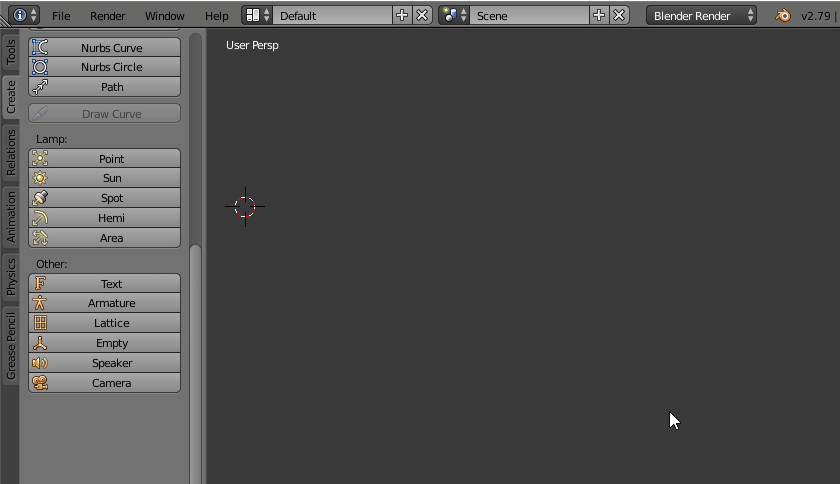
Installing the Blender Cats Plugin in Blender Add-ons Preferences
- Locate the CATS Menu:
- After installation, check your 3D Viewport. You should find a new menu item labeled CATS. In Blender 2.79, it will be in the main toolbar.
- In Blender 2.80 and later, the CATS tab is located on the right-hand side menu, which can be opened by pressing ‘N’ in the 3D Viewport.
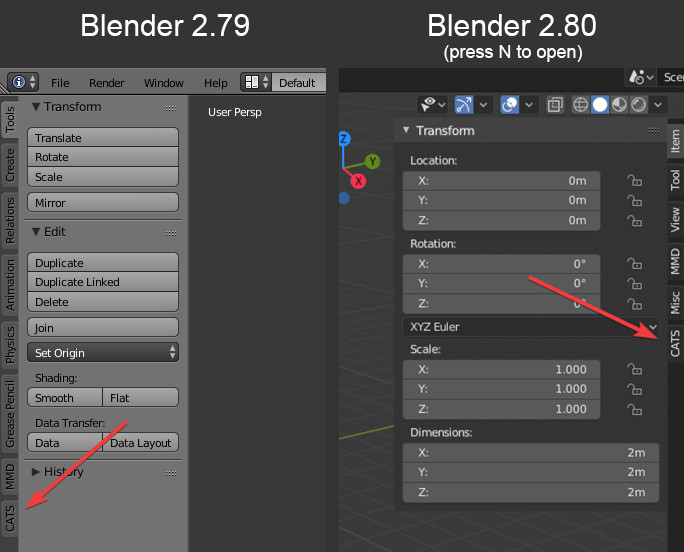
The CATS menu in Blender after successful installation
- Need Help? (Outdated Tutorials): While the plugin is constantly updated and improved, some older video tutorials may still offer basic usage guidance. Keep in mind that these videos might be outdated and may refer to older versions or unnecessary steps (like installing mmd_tools separately).
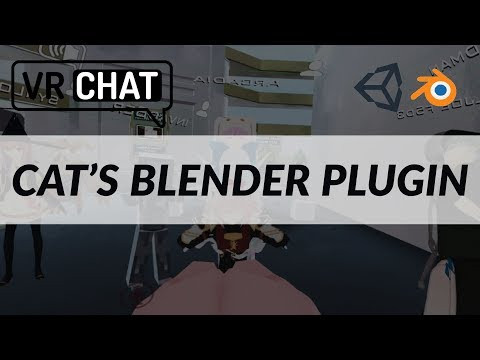 VRChat – Cat
VRChat – Cat
Outdated Tutorial 1 – Basic Usage (mmd_tools installation step is no longer necessary)
Outdated Tutorial 2 – Importing MMD Models (mmd_tools installation step is no longer necessary)
Remember to skip any steps in these older videos that instruct you to install “mmd_tools” as it is now included with the Blender Cats Plugin.
Plugin Contributors
The Blender Cats Plugin is the result of collaborative effort from a dedicated team of developers:
- Hotox
- Shotariya
- Neitri
- Kiraver
- Jordo
- Ruubick
- feilen
Core Model Functions
The Blender Cats Plugin provides a range of powerful functions under the “Model” section, designed to streamline model preparation and optimization.
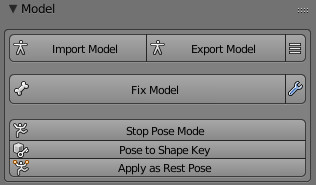
The “Model” panel in the Blender Cats Plugin
Import/Export Model
- Optimal Import: Imports models of various types with pre-configured optimal settings. This ensures a clean and efficient import process, regardless of the source format.
- Optimal Export: Exports models as .fbx files with settings specifically tailored for VRChat compatibility. Streamline your export process and ensure your blender cats are ready for VRChat upload.
Fix Model
This feature is the cornerstone of the Blender Cats Plugin, offering a comprehensive one-click solution to automatically fix and prepare your models for VRChat. “Fix Model” addresses a wide range of common issues, including:
- Bone Reparenting: Corrects bone hierarchies for proper animation and rigging.
- Unnecessary Bone Removal: Eliminates redundant bones, reducing complexity and improving performance.
- Object and Bone Renaming/Translation: Standardizes naming conventions and translates object/bone names, especially useful for models from different sources or languages.
- Weight Paint Mixing: Smooths and refines weight painting for seamless deformations.
- Hip Rotation Correction: Corrects hip bone rotation for accurate avatar posture.
- Mesh Joining: Combines separate meshes for optimized draw calls.
- Rigidbody, Joint, and Bone Group Removal: Eliminates physics components and bone groups that are unnecessary for VRChat avatars.
- Bone Constraint Removal: Removes bone constraints that are not supported or needed in VRChat.
- Unused Vertex Group Deletion: Cleans up unused vertex groups, reducing data overhead.
- Correct Shading Application: Ensures proper shading for intended visual appearance.
- Full Body Tracking Compatibility: Prepares models for full body tracking in VRChat.
- Similar Material Combination: Merges similar materials to reduce material count and improve performance.
Start Pose Mode
Quickly enter Pose Mode to test your avatar’s bone movements and animations directly within Blender.
Pose to Shape Key
Capture your current pose and save it as a new shape key. This is useful for creating custom expressions or poses as shape keys for your blender cats.
Apply as Rest Pose
Set the current pose as the new rest pose for your avatar. This can be useful for correcting posture issues or repairing shape keys that may have been broken due to scaling or posing.
Model Options: Fine-Tuning Your Avatar
The “Model Options” panel in the Blender Cats Plugin provides a suite of tools for further customization and refinement of your avatar.
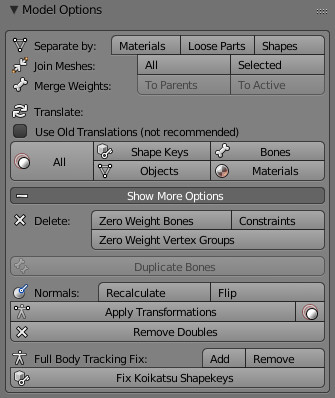
The “Model Options” panel offering various mesh and object manipulation tools
Translation
- Japanese to English Translation: Automatically translates entities like bones, shape keys, materials, and meshes from Japanese to English. Utilizes both an internal dictionary and Google Translate for comprehensive translation.
Separate by Material / Loose Parts / Shapes
- Mesh Separation: Provides options to separate a mesh into individual objects based on materials, loose parts (disconnected geometry), or shape key influence. This can be useful for isolating parts of your model for specific edits or optimizations.
Join Meshes
- Mesh Combining: Joins either all meshes in your scene or only the selected meshes into a single object. Reduces object count and draw calls for improved performance.
Merge Weights
- Bone Weight Merging: Deletes selected bones and transfers their weight paint influence to their respective parent bones. Simplifies rigging and reduces bone count.
Delete Zero Weight Bones
- Bone Hierarchy Cleanup: Removes bones from the armature hierarchy that do not directly influence any vertices. Cleans up unnecessary bones and optimizes the rig.
Delete Constraints
- Constraint Removal: Removes constraints between bones. These constraints are often not utilized by VRChat and can be safely removed for optimization.
Recalculate Normals
- Normal Direction Adjustment: Recalculates the normals of the selected mesh to point inwards. Use with caution as it can alter the visual appearance of meshes if not used appropriately.
Flip Normals
- Normal Direction Reversal: Flips the direction of the faces’ normals on the selected mesh. Useful for correcting inverted faces.
Apply Transformations
- Transformation Application: Applies the current position, rotation, and scale transformations to the armature and its associated meshes. Resets transformations and ensures consistent object scales.
Remove Doubles
- Vertex and Face Merging: Merges duplicate vertices and faces within the selected meshes. Cleans up mesh geometry and reduces polygon count.
Custom Model Creation Tools
The Blender Cats Plugin empowers you to create unique custom avatars with its intuitive “Custom Model Creation” features. Merging and attaching different model parts becomes a breeze.
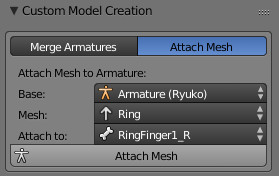
The “Custom Model Creation” panel in the Blender Cats Plugin, showcasing armature merging and mesh attachment features
Merge Armatures
-
Armature Combination: Merges a selected armature into a designated base armature. This allows you to combine features from different models, such as adding hair or accessories from one model to another.
How to use Merge Armatures:
- Fix Both Armatures: Use the “Fix Model” function on both the base armature and the armature you intend to merge. If one armature is incomplete (e.g., hair only), you may encounter a “Bones are missing” warning, which can be ignored in this case. If you choose not to use “Fix Model,” ensure both armatures adhere to the CATS bone structure (reference image: https://i.imgur.com/F5KEt0M.png). Crucially, do not manually delete any main bones; CATS will handle bone merging and unused bone removal automatically.
- Positioning: You have two options for positioning the merged armature:
- Mesh Only Movement (No Transforms): Uncheck “Apply Transforms.” Move only the mesh of the armature you are merging to the desired position relative to the base model. Use move, scale, and rotate tools as needed. CATS will automatically position the bones to match the mesh placement.
- Armature and Mesh Movement (Apply Transforms): Check “Apply Transforms.” Move the entire armature (which includes the mesh) to the desired position. Ensure both meshes and armatures are correctly positioned as they will retain their exact placement after merging.
- For merging multiple objects from the same model, duplicating the armature for each object and merging them individually often yields better results.
- Selection and Merging: Select the base armature and the armature you want to merge into it within the plugin panel.
- Bone Structure Detection: If CATS cannot automatically detect the bone structure, you will be prompted to select a bone on the base armature where you want to attach the new armature (e.g., select “Head” bone for hair armature).
- Execute Merge: Press the “Merge Armatures” button. The armatures will be merged seamlessly.
Attach Mesh to Armature
-
Mesh Attachment: Attaches a selected mesh to a specified bone on a base armature. Useful for adding accessories or clothing items that are intended to move with a specific bone.
How to use Attach Mesh to Armature:
- Mesh Positioning: Move the mesh you want to attach to the desired position relative to the base model. Use move, scale, and rotate tools for precise placement. Note: The mesh will be assigned to the selected bone only. Attaching complex items like jackets that require multiple bones for rigging is not suitable for this function. However, attaching simpler items like a ring to a finger bone works perfectly.
- Selection and Attachment Point: Select the base armature and the mesh you want to attach in the plugin panel. Then, select the specific bone on the armature to which you want to attach the mesh.
- Execute Attachment: Press the “Attach Mesh” button. The mesh will be attached to the chosen bone.
Support the Plugin Development
The developers have invested significant effort into creating and maintaining the Blender Cats Plugin. If you find these custom model creation features valuable, consider supporting their work through Patreon. Your support helps ensure continued development and improvement of this essential tool.
Support the Blender Cats Plugin on Patreon to help sustain development
Decimation Tools for Performance Optimization
The Blender Cats Plugin offers a comprehensive suite of decimation tools to automatically reduce the polygon count of your models, significantly improving performance in VRChat.
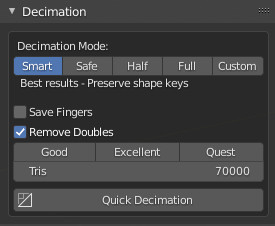
The “Decimation” panel in Blender Cats Plugin, offering various decimation strategies
Smart Decimation
- Shape Key Preserving Decimation: Intelligently decimates all meshes in your model while meticulously preserving all existing shape keys. Ideal for maintaining facial expressions and animations while reducing polygon count.
Save Decimation
- Shape Key Aware Decimation: Decimates only meshes that do not have any shape keys. A safe option for reducing polygons on static parts of your model without affecting animated elements.
Half Decimation
- Shape Key Limited Decimation: Targets meshes with fewer than 4 shape keys for decimation. This is based on the assumption that meshes with very few shape keys are often less critical for detailed animation and can be decimated more aggressively.
Full Decimation
- Aggressive Decimation (Shape Keys Removed): Decimates the entire model, including all meshes, and deletes all shape keys in the process. Provides the most significant polygon reduction but sacrifices shape key animation.
Custom Decimation
- Selective Decimation: Allows you to manually choose which meshes and shape keys should be excluded from the decimation process. Provides granular control over decimation, enabling you to fine-tune performance optimization while retaining specific details.
Eye Tracking Enhancement
The Blender Cats Plugin simplifies the implementation of eye tracking, adding a layer of realism and engagement to your VRChat avatars.

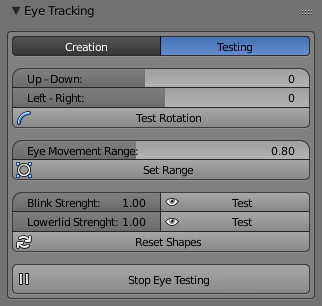 ](
](